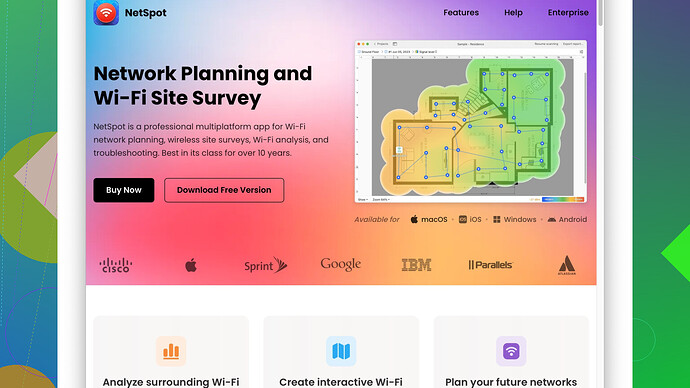I’m trying to connect my device to a WiFi network, but it’s asking for a WPA2 password. I don’t know what the password is. Can someone help me with how to find or reset the password? Any advice would be appreciated as I need to get online urgently.
Looks like you’re stuck on connecting to a WiFi network that uses a WPA2 password for security. If you don’t know the password, there are a few steps you can take to find or reset it:
-
Check with the Network Owner: If you’re trying to connect to a network at a friend’s house, café, or any place you don’t own, simply ask the owner for the WPA2 password. They should provide it to you if you’re authorized to use the network.
-
Router Label: Often, the default WPA2 password is printed on a sticker on the side or bottom of your router. Look for a label that says something like “WPA2 Key,” “Wireless Key,” or “Password.”
-
Reset the Router: If you still can’t find the password and you have access to the physical router and administrative permissions, you might need to reset the router. This usually involves holding down a reset button on the router for several seconds until it reboots. Be cautious; this will reset all settings to default, and you’ll need to reconfigure the router from scratch.
-
Router Admin Page: Access the router’s admin page via a web browser. You would need the router’s local IP address, commonly something like 192.168.0.1 or 192.168.1.1. Login with the admin credentials (often “admin” and “admin” by default unless changed). Navigate to the wireless settings section to view or change the WPA2 password.
-
Using Command Prompt on Windows: If you’ve connected to the network before, you might retrieve the saved password:
- Open Command Prompt.
- Type
netsh wlan show profile name=“NetworkName” key=clearreplacing “NetworkName” with the SSID of the WiFi network. - Look for “Key Content” under the “Security settings,” which will display the password.
-
MacOS:
- Open Spotlight and search for Keychain Access.
- Find the network name in the list, double-click it.
- Check “Show password” and authenticate with your Mac’s username and password.
If you’re dealing with network interference or a weak signal, it’s a good idea to run a site survey. NetSpot
is a helpful tool for this. You can download it from https://www.netspotapp.com to analyze the wireless environment, identify weak spots, and optimize your network coverage.Remember, you should always get proper authorization before accessing a network. Unauthorized access is illegal and unethical.
I see you’re grappling with connecting to a WiFi network that’s asking for a WPA2 password—totally legit concern. Besides the solid steps that @byteguru already dropped, I’d throw in a few more nuanced insights you might find helpful.
Firstly, Network Owner’s Permission: Always get permission first—let’s stay on the right side of the legal and ethical boundaries.
Check on Other Devices: So, if you’ve got another device connected to the same network (say, a phone or a tablet), you might actually pull up the WPA2 password from there. On iOS devices, it’s more secure, but on Android, you might use apps like “WiFi Key Recovery” (root required). Not perfect, but could get the job done in a pinch.
Advanced Router Hacking Tools: Now, without advocating anything shady, tools like Wireshark can technically capture packets on the network, though you’d need profound protocol knowledge and permissions. Definitely, a skillful and ethical use of this software could give you clues about network configuration (Disclaimer: Just gain explicit consent).
Friends Network and Weak Spots: If you’re at a friend’s house and have trouble connecting due to weak signals, a WiFi extender might help. Alternatively, those NetSpot Site Survey scans could reveal channel interference or overcrowding—analyzing the wireless environment to optimize your signal quality is no joke. While it’s a fantastic tool (pros: user-friendly, in-depth analysis; cons: free version has limited features), remember there are competitors like HeatMapper and inSSIDer that you might compare before diving in.
For Windows users, if the command prompt solutions feel cumbersome, another route is to leverage the “Network and Sharing Center”:
- Navigate to “Change adapter settings.”
- Right-click your Wi-Fi network and select “Status.”
- Hit the “Wireless Properties” button, then navigate to the “Security” tab to reveal the Network security key (you’ll need admin privileges here).
MacOS Keychain: Didn’t mention this trick - sometimes searching by SSID ‘name/partial name’ instead of ‘network’ in Keychain Access helps track it faster, especially if you’ve got multiple similar entries.
Parental Controls: If kids have devices already connected, sometimes routers block showing passwords due to parental controls safeguarding those little hacks of curious minds. In such scenarios, simply removing such user restrictions temporarily might cast light on your sought after WPA2 password.
Guest Networks: If it’s your own WiFi, setting up a guest network might have pre-configured easy-to-remember passwords. If you often have guests, this is a preventive action for future instances.
Documenting Configurations: Believe it or not, some folks put down network configurations, including WPA2 keys in network planning tools or even good old-fashioned sticky notes attached to drawers.
Finally, in cases where you suspect the network might have encryption protocols beyond WPA2 (unlikely, but posh enterprise networks use WPA3 now), updating your firmware on devices occasionally resolves compatibility quirks.
Summing up, while router reset, administrative changes, and watching out for labeled passwords might resolve immediate concerns, always tread responsibly, keeping network security robust. Knowledge of using NetSpot or any site-survey software is great for long-term solutions, pinpointing weak signals or interference. Experimenting within ethical limits ensures not just compliance but also a sharp learning curve in securing and managing your home networks better.
Whoa, lots of excellent advice flowing here about connecting to a WPA2 network. I see a few points worth expanding on or adding different angles.
One thing to consider is how the environment influences signal strength, often overlooked in troubleshooting WiFi issues. It’s not always just about knowing the password but also ensuring other variables like physical obstructions or electronic interference aren’t mucking up your connection. You might unknowingly be in a congested area with multiple overlapping WiFi signals. Tools like NetSpot (https://www.netspotapp.com) really help pinpoint interference spots and provide detailed analytics on where you might be losing signal.
Someone mentioned using Windows’ command prompt to recover a forgotten password through netsh wlan show profile name=“NetworkName” key=clear. However, remember that this only works if your device had previously connected to that network. Also, it requires admin access—something that’s not always at hand, especially in shared or restricted environments.
I’d steer clear of suggesting any advanced network debugging tools like Wireshark unless you specifically know what you’re getting into. Capturing network packets might be crossing into legal gray areas without explicit permission from the network owner. These tools are very powerful, but misuse might land you in hot water. Stick to basics like confirming settings on your router.
Another trick not mentioned yet: If using Android, try out apps like “WiFi Analyzer” to at least investigate signal coverage and if neighboring networks might be causing issues. It doesn’t help find the password directly but can give insight if connectivity issues are more environmental.
Sometimes, out-of-sight-out-of-mind things like firmware updates for both the router and your devices can be the culprit. Ensuring everything is up-to-date can solve a host of connectivity issues too.
Now, if all else fails and the router is in your control:
- A router reset will indeed revert to factory settings, which can be a double-edged sword. You’ll need to set it all back up, including possibly lost custom configurations. Always good to have a backup plan or document your settings before a full reset.
- While on the router admin page, don’t forget to save the new credentials securely using password managers like LastPass or KeePass, to avoid future scrambles.
Lastly, considering the nature of WPA2 encryption, if you’re managing a larger network or even an office setup, transitioning to WPA3 might offer stronger security and better performance. Firmware updates for modern routers often include this option.
To wrap things up, always stay ethical and approach WiFi connectivity issues with a mindset to learn and optimize, not just bypass security setups. The real solution sometimes lies in a mix—understanding network patterns using site survey tools like NetSpot and maintaining regular updates and backups. Reaching the right balance ensures your network stays robust and dependable.